Terrain Module - Part 3¶
PLACE SOME UNITS¶
Now that we’ve got our base up and running, we should place some Marines to guard and liven the place up.
Navigate to the Units layer to add units. The Units layer button has a picture of a zergling, and is located between the Terrain and Doodads layer buttons on the toolbar. You can also get to it by pressing [U].
UNIT TYPES, FILTERING/SEARCHING¶
Like with doodads, there are several filter options when finding units to place, and the search function as well. Placing units in general follows the same rules as placing doodads. You can place, rotate, swap variations, and ignore placement.
One notable difference between placing units and placing doodads is player number. When placing units, you must choose what player owns the units you are placing. You can change the player number by pressing any of the number keys on the keyboard, and also by changing the player filter option.
You can see in the picture below that we’ve placed some Marines guarding the barricades facing the road, some missile turrets, a barracks, and a command bio-dome for player 0. We also placed a couple of Marine units and a Jim Raynor (Commando) unit down for player 1.
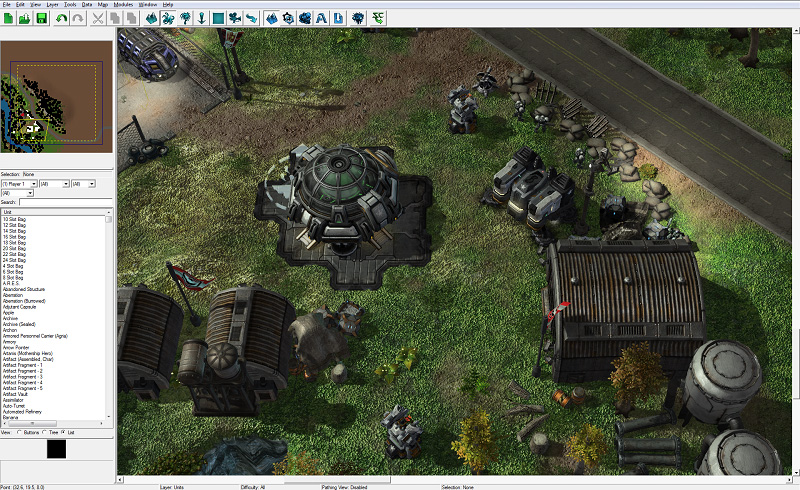
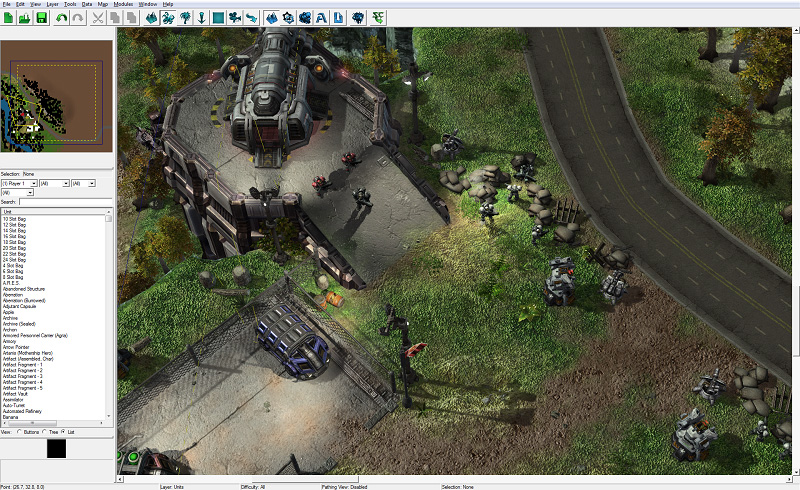
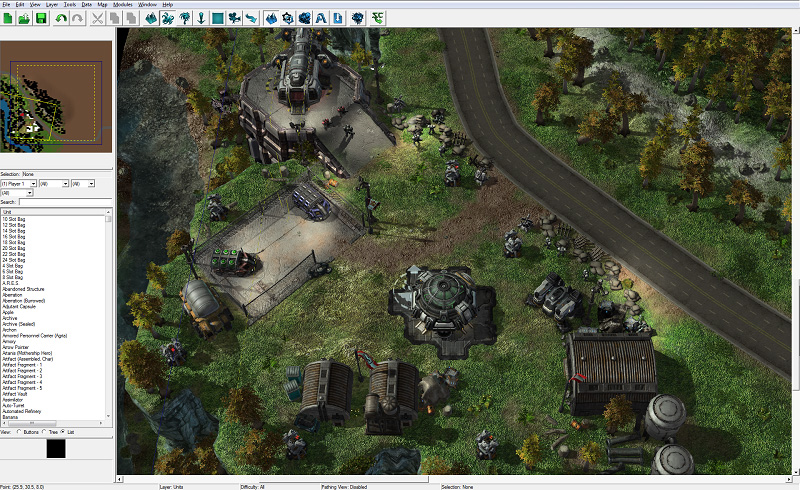
UNIT PROPERTIES¶
Double-clicking on a unit will bring up its Object Properties window, just like it does for doodads. While the options available are different, the idea is the same. In this window you can modify player number, rotation, position, etc.
Some of the options are a little more advanced, and will be covered later in a glossary article or a more advanced tutorial about units.