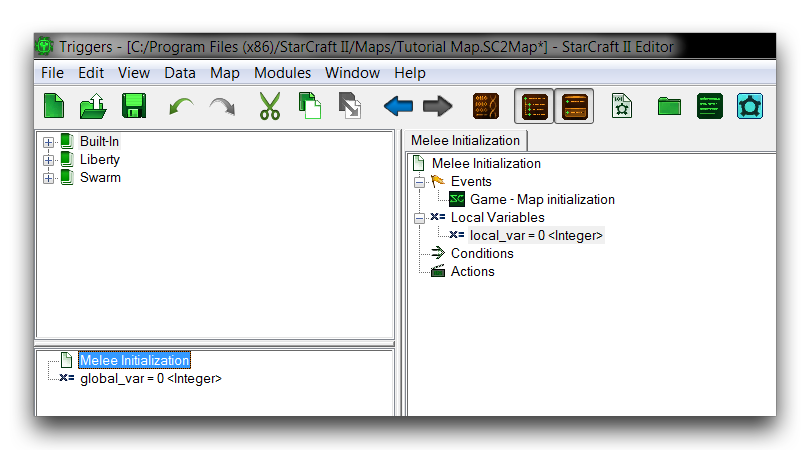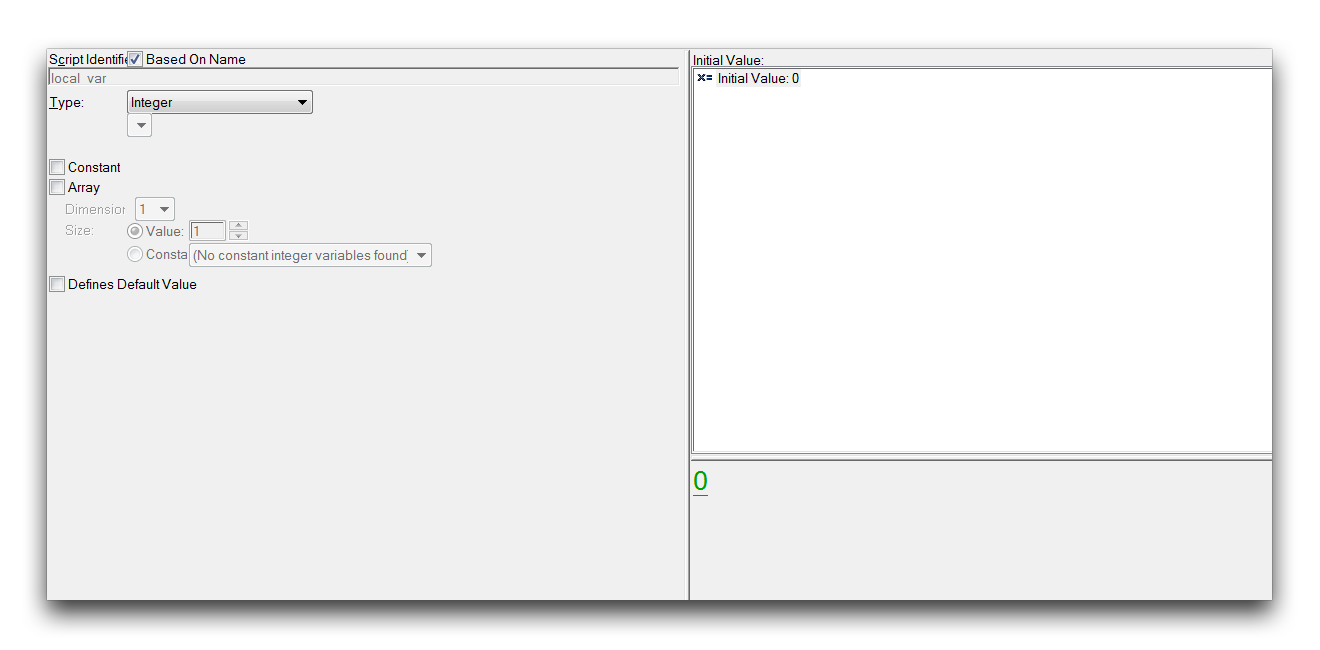Variables¶
A Variable is a symbolic representation of a value, able to stand in for a number, a point, a model, or any possible type of data found in the StarCraft engine. By abstracting a data type into a symbol, variables can act as a container, storing or delivering any value of their chosen type.
Variables can also be fit into larger constructs, like actions or conditions, where they’ll transfer their ability to take and deliver data. Imbued with the ability to operate using constantly changing values, once-static statements will come to life, becoming the dynamic, central building blocks of game development.
Variable Scope¶
There are two different classifications of variables, Local and Global. Both possess the same properties mentioned above, but are available at different locations within the Trigger Editor. You can create global variables from the Triggers Panel, by navigating to New ▶︎ New Variable. Local variables are created from several locations, notably within triggers. Create a local variable within a trigger by right-clicking on the ‘Local Variables’ heading, then navigating to New ▶︎ New Variable. Creating one variable of each type in a new, blank project, will give you the following.
Global variables are found in the Triggers Panel, while local variables are visible only in their parent trigger. This separation isn’t just aesthetic, it signifies the characteristic difference between these two variable types, scope. Scope is a description of the level of availability of any component. Something available at Global scope, like global variables, can be accessed anywhere within a single project’s triggers. There is only a single Global scope per project. By contrast, Local scopes are numerous, each trigger has its own. A local variable is a variable local to a particular trigger. It can’t be accessed outside that trigger without a special operation.
Global variables offer greater ease of use due to their universal accessibility, however they are constantly maintained in memory, which you can confirm using the Trigger Debugger. As you might expect, global variables have higher performance cost than their local equivalents. You should also note that local variables are recreated every time a trigger is run, and are instantiated to their initial value set within the trigger. Contrast this with the steady value of a global variable. Each classification offers different options for organization as well.
Variable Options¶
Variables have several configurable options, which you can set by launching the variable subview and clicking on any variable. You can see that view in the image below, followed by a breakdown of its options.
| Option | Description |
|---|---|
| Script Identifier | The variable’s name within Galaxy Code. Selecting Based on Name will generate the identifier based on the name in the GUI, deselecting this option will allow you to enter an identifier. |
| Type | The data type of the variable. Highlighting some types will enable additional options for setting things like Records, Link Types, and File Types. |
| Constant | Determines if the initial value of the variable can be changed. Constants are a useful safety feature for pieces of data that do not need to be changed under any circumstances. |
| Array | Selecting this will make the variable into an array of variables of the selected Type. Size controls the number of elements in each Dimension. While Dimension controls how many layers of elements there are. An array with a Size value of 5 and a Dimension of 3 will have 5*5*5, or 125 elements. The Constant option allows you to define the Size of an Array using a predefined constant variable. |
| Defines Default Value | Selecting this will define the Initial Value of this variable as the default Initial Value for all other variables of the selected Type. |
| Initial Value | Sets the initial value of the variable in its selected data type. |