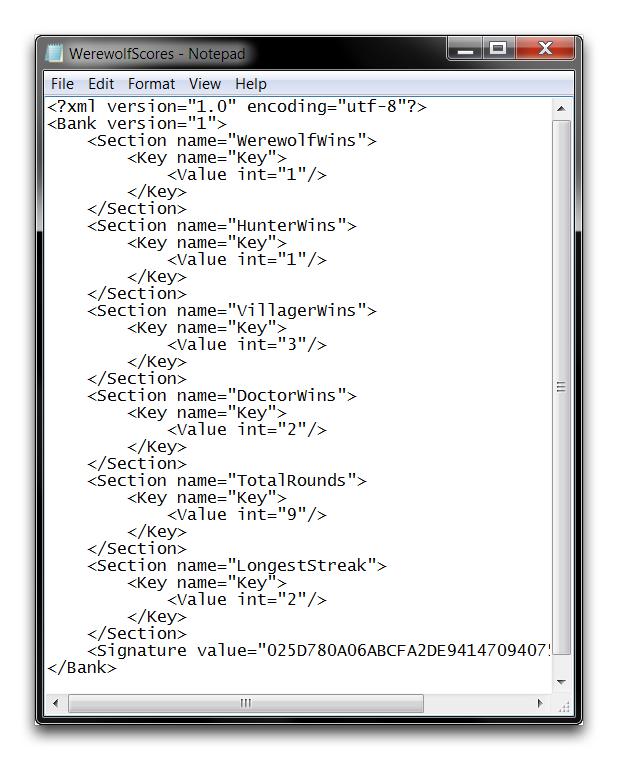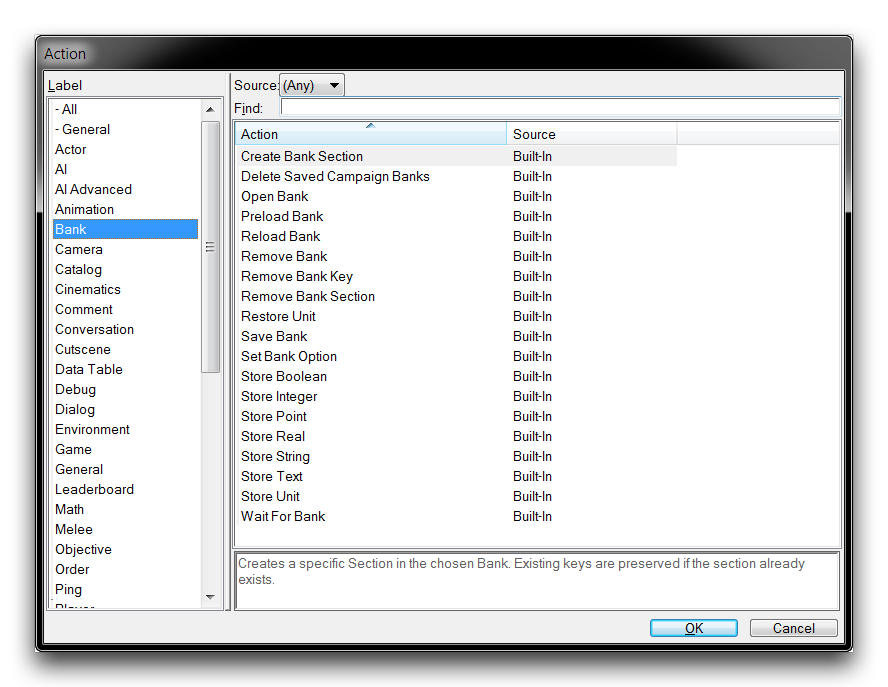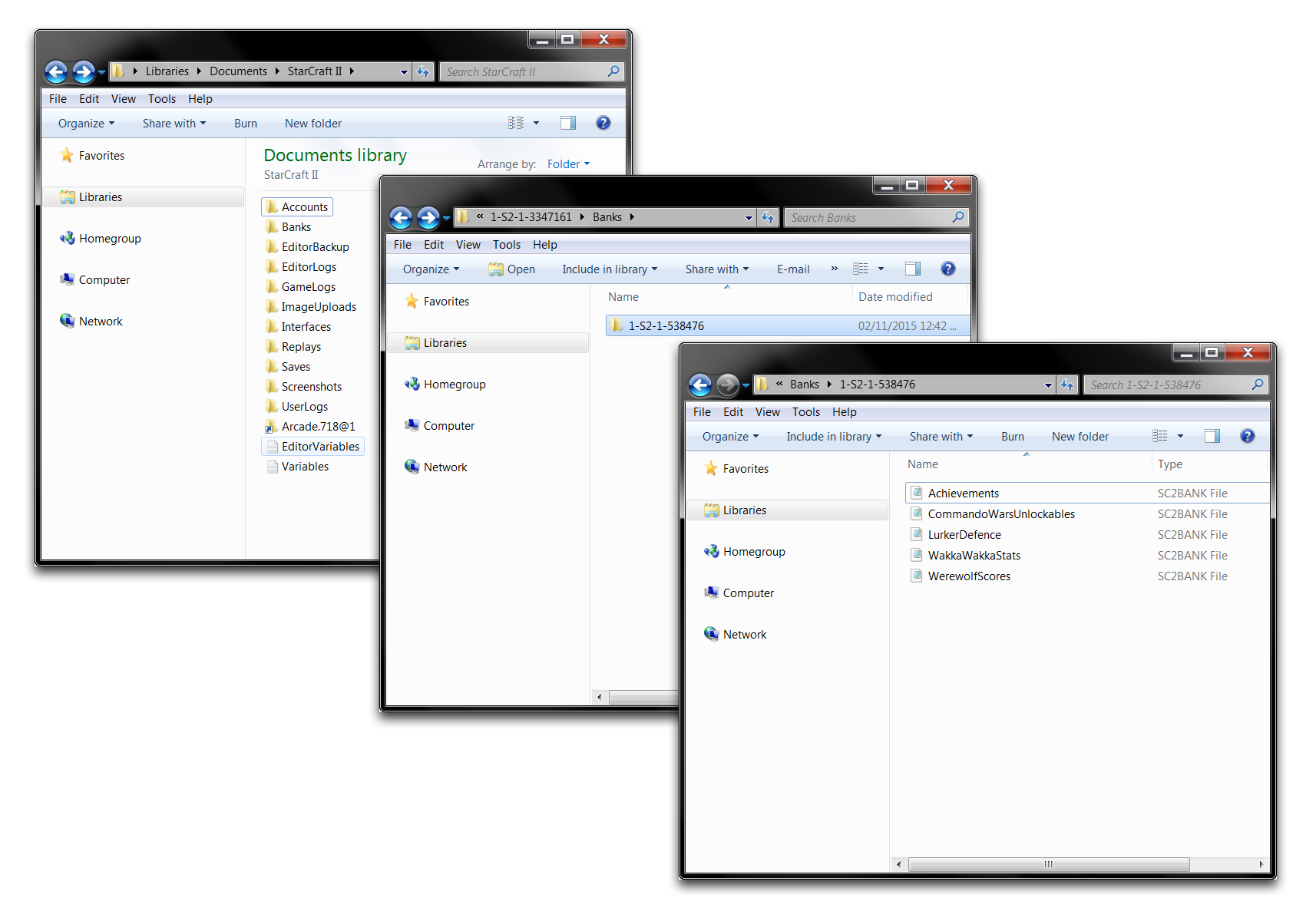Banks¶
Banks are the Editor’s method for storing information and using it between projects. Below you can see a sample bank file.
This bank stores a player’s personal statistics from a type of custom game. Note the structure here. A bank is separated hierarchically first by sections and then into key-value pairings. As values are stored in the bank, they are written to the bank file in a target section, and by their associated key, but in no particular order beyond that.
Bank Actions¶
The controls for bank handling can be found during action creation under the label ‘Bank.’ This is shown below, followed by a table that breaks down these controls.
| Action | Effect |
|---|---|
| Preload Bank | Preloads and synchronizes a Bank for a specific Player. |
| Create Bank Section | Creates a bank Section, which can then accept key-value pairs. |
| Save Bank | Saves a Bank, making sure that all changes to the file are maintained after the game. |
| Store Data | Stores a Value as a Key to a certain Section of a Bank. There are several types available for storage: Boolean, Integer, Real, Point, String, Text, and Unit. |
| Reload Bank | Reloads a Bank, reverting any changes that might have occurred between saves. |
| Open Bank | Opens a Bank for use and alteration. |
| Restore Unit | Creates a unit that was previously stored through a Store Unit action. The unit is restored from a Key within a Section from a Bank. This results in the unit being created at a Point, for a Player, and facing an Angle. |
| Wait For Bank | This is a Wait control statement that pauses until the condition of a specific Bank being reloaded is True. |
| Set Bank Option | Sets the Signature option of a Bank to Enable or Disable. The signature provides an encryption option for banks, so that they cannot be altered by players. |
| Remove Bank Key | Removes a Key from the Section of a Bank and its associate value. |
| Remove Bank Section | Removes a Section from a Bank and all of the key-value pairs it contains. |
Finding Local Bank Storage¶
You can find the local bank storage at the Windows location described below.
- Libraries
- Documents
- StarCraft II
- StarCraftPlayer.ID@#
- Banks
- ID Code
- Bank Files
- ID Code
- Banks
- StarCraftPlayer.ID@#
- StarCraft II
- Documents
This procedure is shown in the following image sequence.