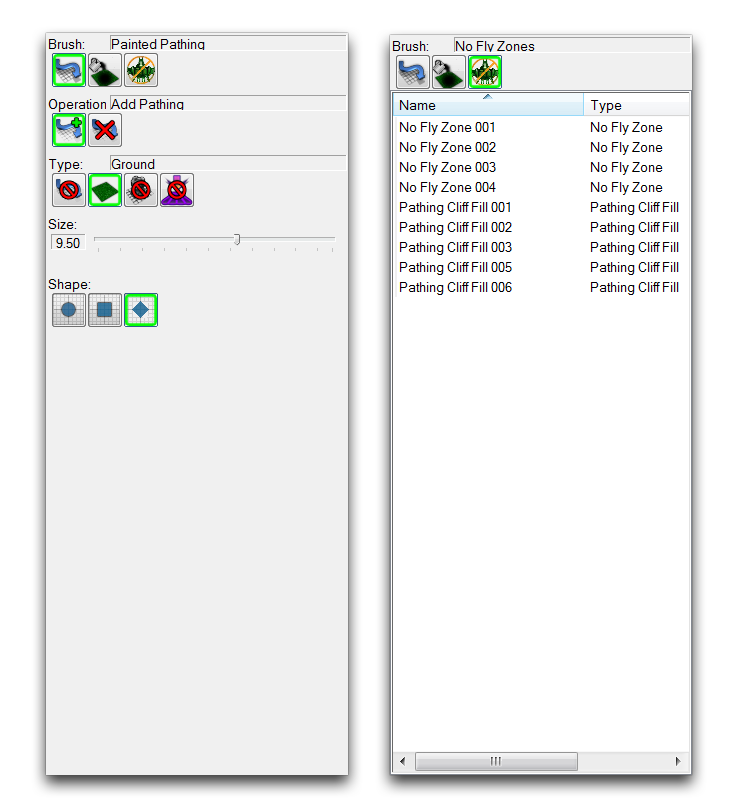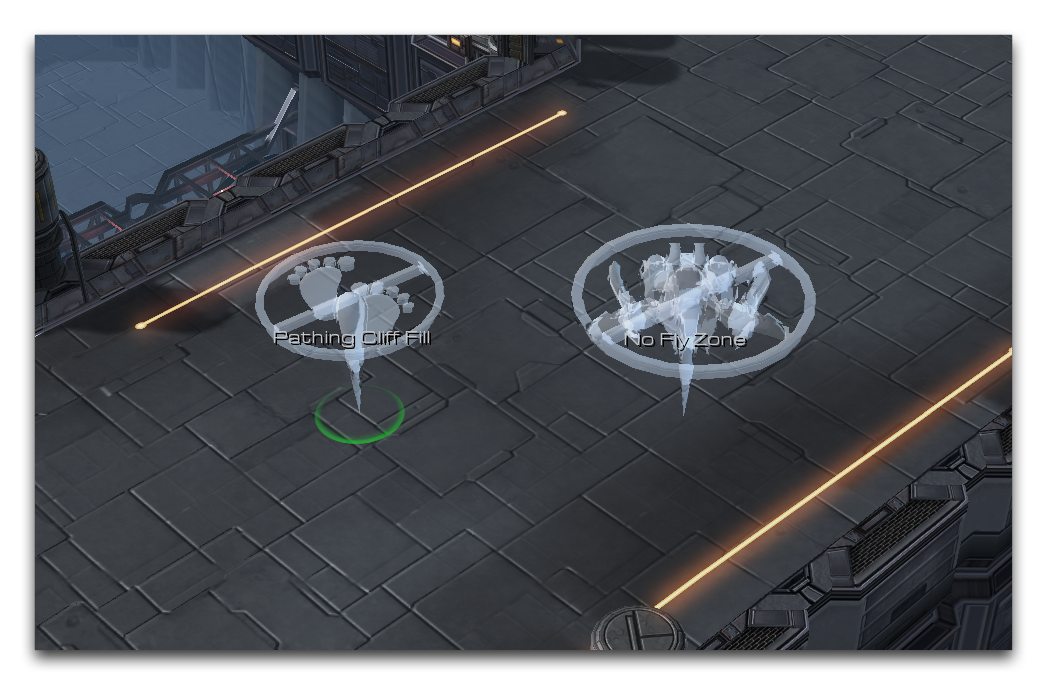Pathing Layer¶
The Pathing Layer is where you control pathing within your map. As a concept, pathing describes which actions are permissible within an area, such as moving, building, or flying. Laying down pathing zones determines the rules governing where these actions can take place. You can access this layer from the Terrain Bar by clicking on the icon pictured below.
 Pathing Layer Icon
Pathing Layer Icon
Pathing Palette¶
No matter how clearly you delineate an environment in the Editor, players will always probe at its edges and explore beyond the intended boundaries of the map. As a result, maps require information about where certain types of basic actions should and shouldn’t be allowed, otherwise gameplay falls apart. You can introduce this information to the map using rule-enforcing pathing zones.
Creating pathing zones is fairly straightforward. All you’ll need is an understanding of what the specific types of zones prohibit, then all you need to do is decide on where to apply these rules. You can find the tools for creating pathing zones in the Pathing Palette. The palette itself is in the Terrain Editor at the Pathing Layer.
Pathing Types¶
 several types of pathing zones using a brush-like tool. These zones are painted onto the terrain as an overlay, coloring the map with a different shade for each of the four different pathing types. When a player launches your game, the pathing rules will be applied to the marked areas. Below you’ll find a breakdown of the modifiers available for this tool.
several types of pathing zones using a brush-like tool. These zones are painted onto the terrain as an overlay, coloring the map with a different shade for each of the four different pathing types. When a player launches your game, the pathing rules will be applied to the marked areas. Below you’ll find a breakdown of the modifiers available for this tool.
| Property | Effect |
|---|---|
| Add Pathing | Applies the selected pathing type to the target area. |
| Remove Pathing | Removes all pathing from the target area. |
| Size | Changes the size of the area to which pathing is being applied. |
| Shape | Changes the shape of the area to which pathing is being applied. |
| No Pathing | This pathing type prevents any units from pathing into this area. Colorized red. |
| Ground | This pathing type describes the area, as Ground, which has special rules set for certain abilities and other data types. Colorized green. |
| No Building | This pathing type prevents any units from building structures in the area. Colorized yellow. |
| No Burrowing | This pathing type prevents any units from using a burrow ability in the area. Colorized blue. |
The following image shows an area making use of painted pathing.
Note that the tower structures have been marked with No Pathing zones, to prevent units being dropped to their decorative high grounds. An area on the ground has been marked with a No Building zone. Here the designer has deemed the metal grates of this area to be an unrealistic target for any building.
 option for creating No Pathing zones. It will set everything at the destination point’s terrain level to not support pathing as a sort of flood fill.
option for creating No Pathing zones. It will set everything at the destination point’s terrain level to not support pathing as a sort of flood fill.
 Pathing Fill, but apply to flying units pathing over the area.
Pathing Fill, but apply to flying units pathing over the area.
You can find both of the last two pathing options under a separate view of the Pathing Palette. This view provides a list of every active dynamic pathing object, similar to the lists found in the Points Layer and Regions Layer. Unlike the colorized regions of Painted Pathing, dynamic pathing objects are displayed within the Editor using markers, as you can see in the image below.