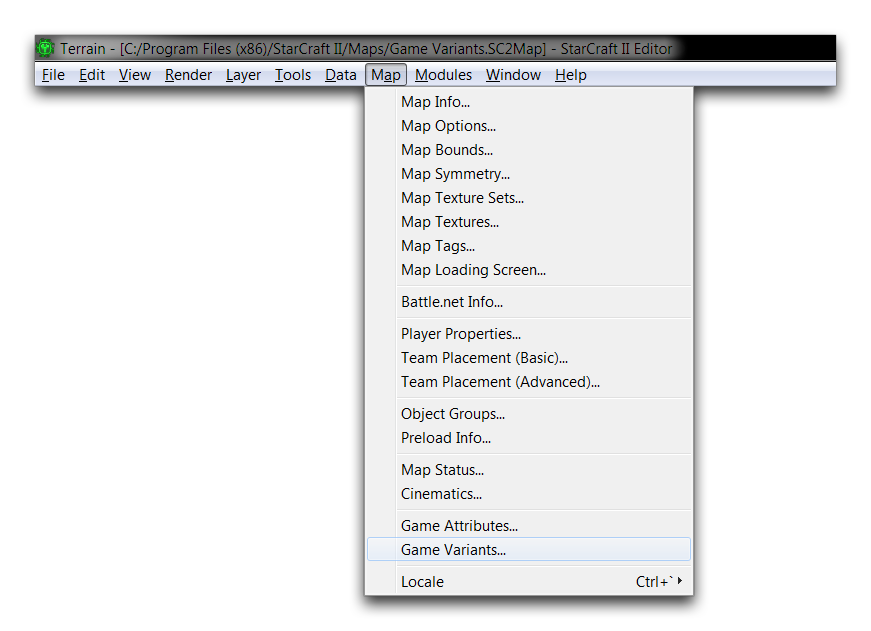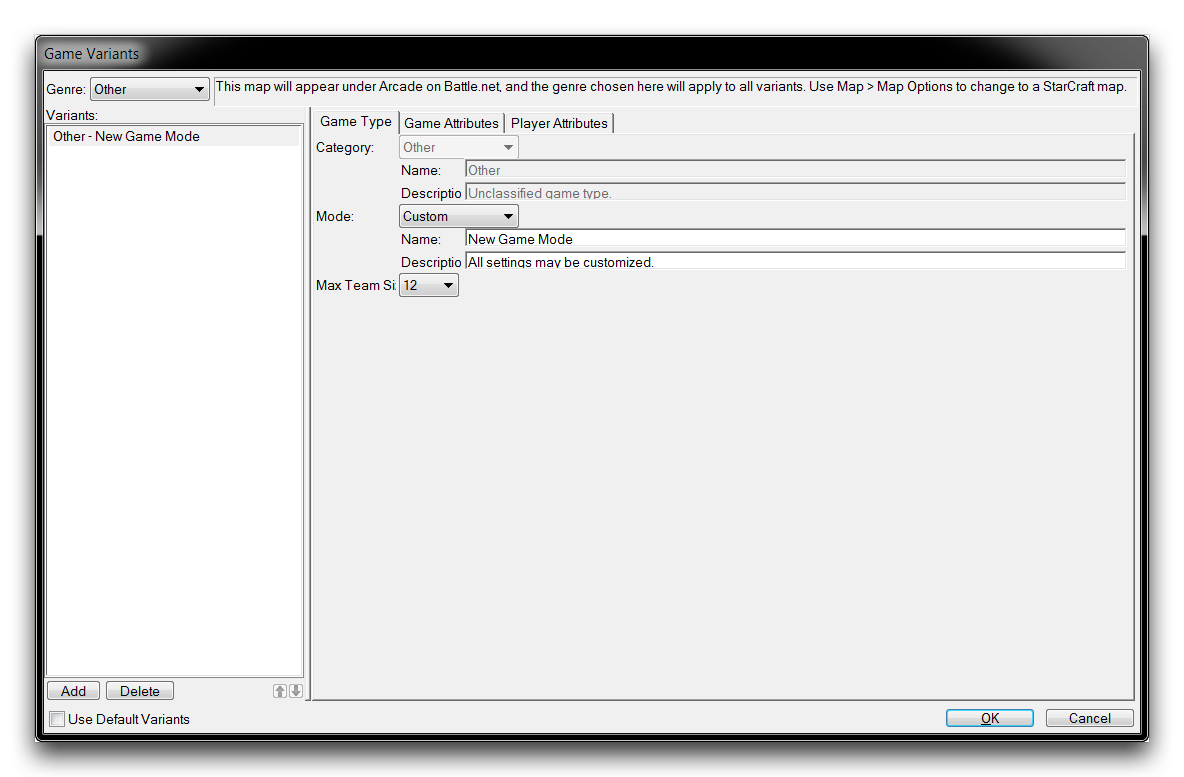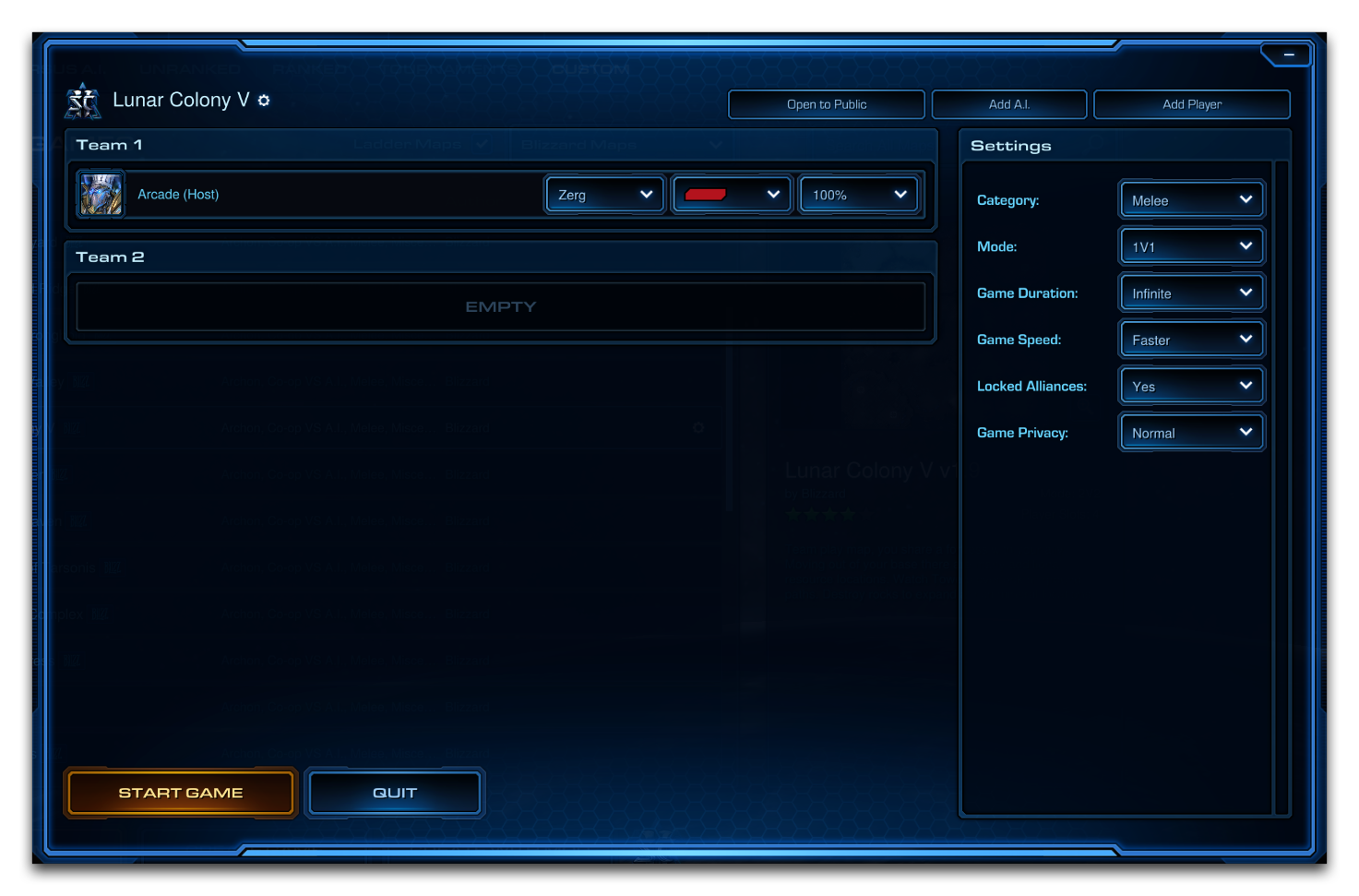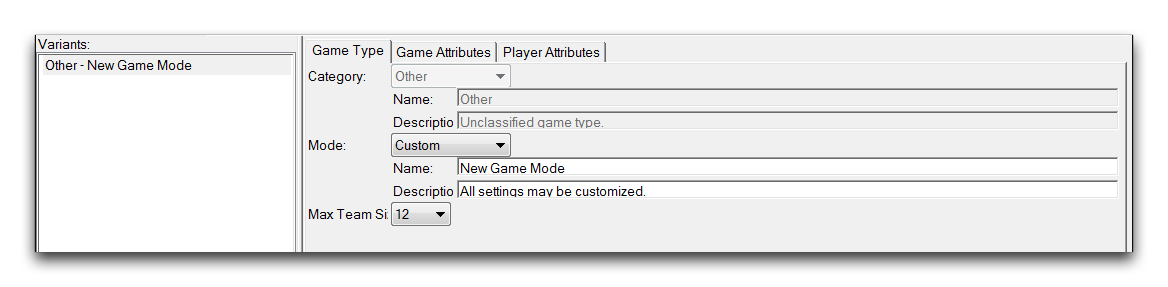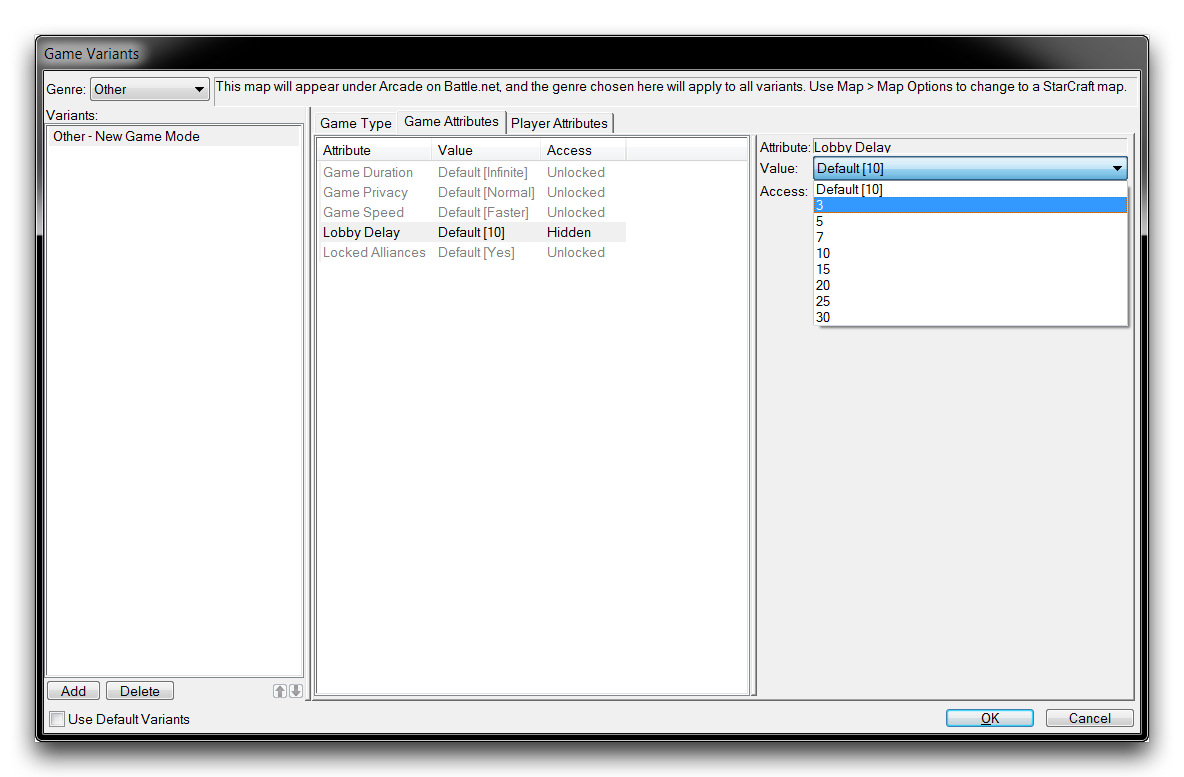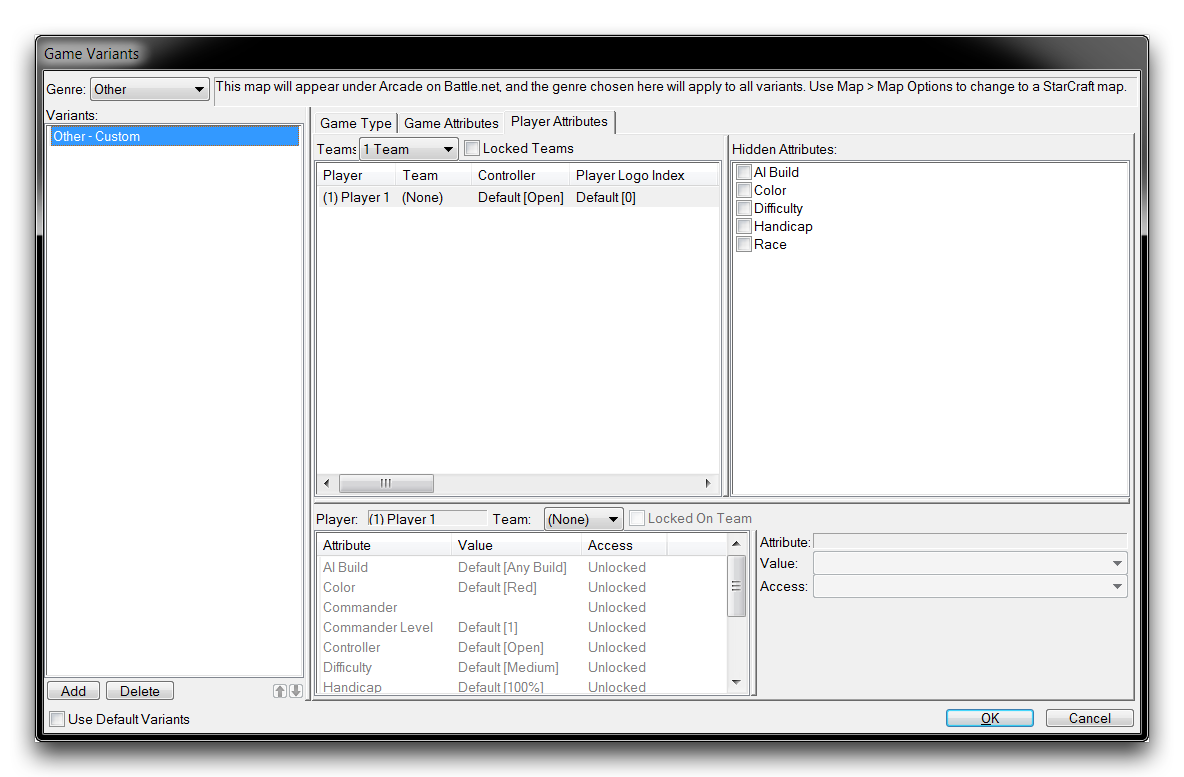Game Variants¶
Setting Game Variants allows a developer to specify the options available to players in a map’s Battle.net lobbies. Together with Game Attributes, game variants control the distinctions for the different modes in which your project may be presented. These variants can only be set in a map document, not in a mod file. They are configured by navigating to Map ▶︎ Game Variants from anywhere in the Editor. You can see the location in the image below.
Once you’ve selected Game Variants, you will be presented with the following window.
Note the leftmost sidebar, titled ‘Variants’. This list details all of the modes available for the game and will remain active through any of the tabbed views you select. You can create a new variant by right-clicking in this side bar and selecting ‘Add’ or ‘Add Standard.’
If you are working on a new project, before you can start editing variants you’ll need to opt out of the default settings by unchecking the Use Default Variants option at the bottom-left corner of the variants window. Highlighting a variant from the sidebar will allow you to change its settings in the three tabs: Game Type, Game Attributes, and Player Attributes. The settings in these tabs are detailed later in this article.
Variants - Lobby View¶
Game variants are used to define the options available to the host of an Arcade lobby. These options are accessible through the ‘Settings’ panel of a typical lobby, as shown in the image below.
Game Type¶
The basic settings of a variant are established in the Game Type tab. The Mode defines what is generally thought of as the variant, while the Category offers a sorting option. These will be reflected later in the ‘Category’ and ‘Mode’ fields that players see in the game lobby. The Genre setting for a game, which is found on a dropdown at the top of the variants window, defines the main search category under which the map will be sorted on the Arcade.
Game Attributes¶
The Game Attributes tab determines most of the configurable values found in the ‘Settings’ section of a typical lobby. Each of the five attributes here may be set to a default value. In some cases, they can have values removed from the list possible selections using the Removed Values option. The details of each attribute are broken down in the following table.
| Attribute | Details |
|---|---|
| Game Duration | The duration of time after which the game is concluded. Typically, this is set to Infinite and a game will have its own methodology for determining when play has ended. |
| Game Privacy | Determines match history and build order visibility options. This is primarily used to support high-level competitive play, where players may wish to keep certain game information private. The standard setting, Normal, sets both match history and build orders to visible after a game. |
| Game Speed | Determines the specific game speed at which the engine will run. The standard is Faster. |
| Lobby Delay | Sets a countdown timer which will play after the game is launched from the lobby. The standard is 10 seconds. |
| Locked Alliances | Sets the alliance lock status. Unlocked alliances will allow players to negotiate who their allies and enemies are within the game. By default this is displayed, but Locked. It may also be Hidden, which locks alliances but will not show what those alliances are. |
In order to understand how these attributes are set within a lobby, it is important understand the concept of Access. Every attribute has a specific Access that determines whether or not it can be changed in the game lobby. If an attribute is set to Unlocked, it may be altered in the lobby. A Locked attribute can be seen in the lobby, but cannot be changed. A Hidden attribute can neither be seen nor changed. Any attribute that is configurable in the lobby can only be set by the lobby host.
Player Attributes¶
The Player Attributes tab is a more in-depth version of Player Properties. Here you can set attributes for each individual player, including Race, Color, Handicap, and other standard melee options.
Much like the Game Attributes tab, the Access for every attribute can be set here, but here it is handled on a per-player basis.